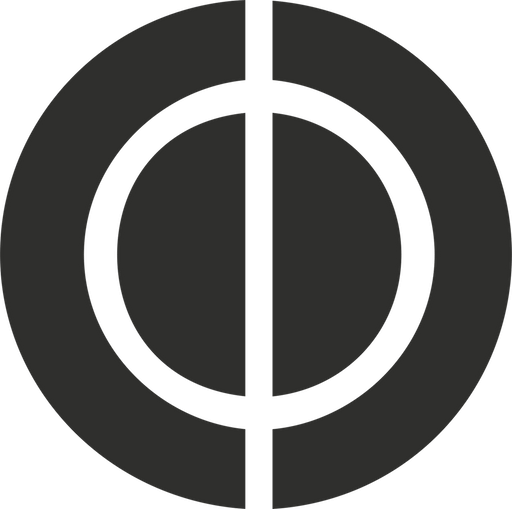Design and development firm Information Architects, makers of iA Writer, have been under fire lately with their announcement to patent some of the technology behind their new app, Writer Pro. This has been discussed ad nauseam in the blogosphere and Twitter. Since this is the case, I have no intention of discussing the merits of their patent decision.1
I handed over my $19.99 today and purchased the OS X version of Writer Pro. I haven’t spent much time with it and don’t have much to say at the moment. So far it seems like a very nice evolution of iA Writer, which I have loved for quite some time. Writer Pro has beautiful typography and some neat features, like its much touted syntax control. I haven’t seen or used any other writing app that offers these features, and while I can’t say that they will radically change my life, they are certainly helpful. The largest complaint that I have right now is that the iA folks didn’t add Dropbox syncing support. This was a non starter for me, as I prefer not to have my files in an iCloud silo. Whilst I primarily live within Apple’s ecosystem, I have been known to switch back and forth between Android and iOS. This is why Dropbox is crucial for me so I can maintain cross platform interoperability. I’ve heard that Writer Pro will get Dropbox support at some point, but instead of waiting, I came up with my own simple solution.
If you’re unsatisfied with most Markdown based writing apps like I am, you’re likely to enjoy finding solutions to problems you can’t wait for others to solve. There’s a good chance you know about Hazel. If you don’t know what Hazel is, it’s a wonderful utility that allows you automate many tasks on your Mac, such as moving files from one folder to another when certain changes are made. Think of it like using Automator in OS X, but with a lot less fiddling. The Mobile Documents folder in OS X is a special container where your iCloud enabled apps store their documents. Since Writer Pro uses iCloud as its storage backend, all of my Markdown files can be easily located. With Hazel, it took me two minutes to setup a rule that checks for changes in my ~/library/Mobile Documents/27N4MQEA55~pro~writer/Documents directory. I then set a condition that copies any folders/files that are changed over to my Dropbox folder of choice.
Setting up Hazel
The rule I setup works like this:
If all of the conditions are met, which includes kind is folder, then copy to folder ~/Dropbox/Notes/Zero Distraction. This condition now copies over Writer’s directory structure 2 and its files contained within. Before you start, you may want to open Terminal and run the following command to unhide your Library folder: chflags nohidden ~/Library.
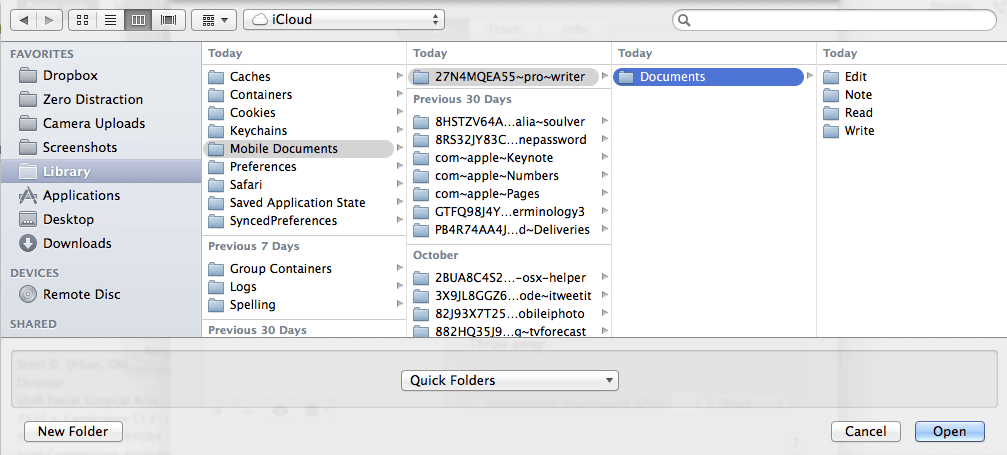
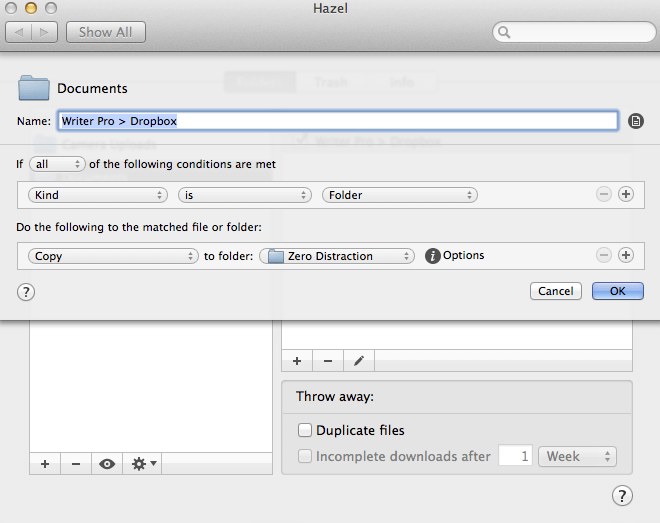
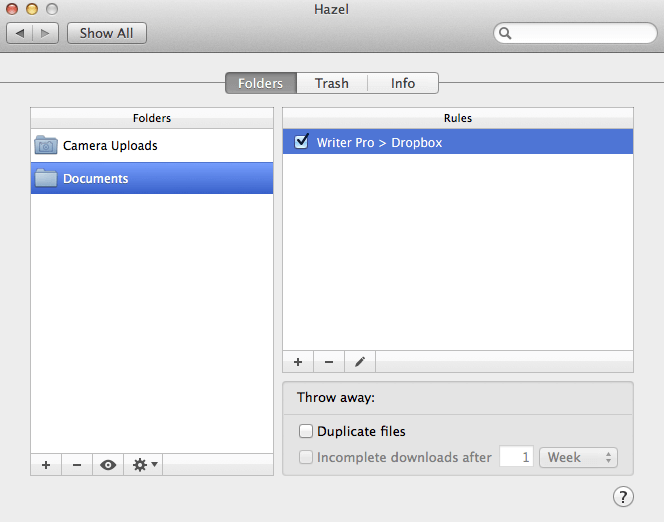
Coda
I now have the best of both worlds. I have an excellent writing environment that allows me to have my Markdown files in two locations as a backup. If I find myself switching to any other OS such as Linux, Windows, or Android, I will have no issues editing my writing.