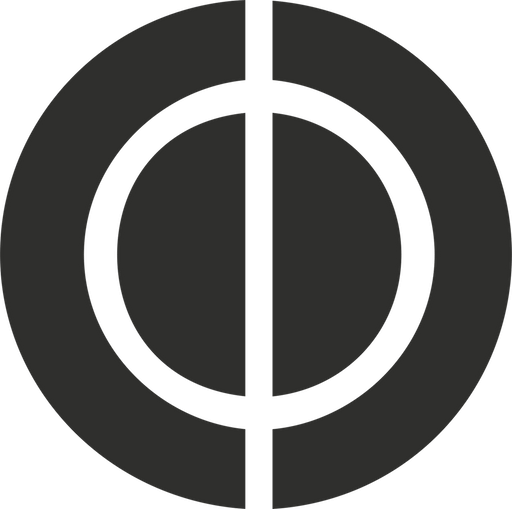I found a deficiency with respect to how iTunes Match works under iTunes 11 on multiple machines. I’ve been spending the last day or so trying to fix the mismatched meta data on many albums in my fairly large collection. Of course, this is a tedious and time consuming process. I’m fine with that though.
iTunes Match is incredibly picky if you haven’t already discovered this yourself. A perfect example that I uncovered was when I tried comparing the artist and track information on a local copy of an album to what was in the iTunes Store. This particular album that I was working with had a few songs that contained upper case letters. When I checked the listing in the store, I noticed that those song titles contained words with lower case letters. Astonishing I know. iTunes Match is completely confounded by case sensitivity. If even one song in an album isn’t exactly like how it’s written in the store’s version, you’re hooped. The service will still upload your content and make it available for download in iCloud, but your album art will not automatically get added if it’s missing.
The solution I found was to painstakingly rename each and every track that didn’t exactly match the meta data in the store. Once this was done, I forced iTunes 11 to update iTunes Match (to ensure the data on the server is updated immediately). Low and behold the album art was made available. I have yet to discover a tool that can intelligently scan your music library and fix the meta data to match what’s in Apple’s store. Until Apple fixes their own service, you may need to spend some time massaging the meta data in your library like I did to get things working.
My music collection was originally sourced from CDs that I have purchased over the years. I noticed while trying to fix meta data that I had two duplicate artist listings for one band. I had one listing for “Gamma Ray” and another for “Gamma Ray(0).” Not entirely sure how that ended up happening, but iTunes Match was never able to fix this for me. To fix the issue, I downloaded all of the songs for this artist from iCloud. Once they were available locally, I went to /Users/accountname/iTunes/iTunes Media/Music. I went to the folder that was properly named “Gamma Ray” which contained all the albums but the one missing which ended up in “Gamma Ray(0).” I created a new folder with the proper title of the album that I needed to move, and then just moved the .m4a files from the stranded folder to the proper one. After doing this, I once again forced iTunes Match to rescan my library.
All of the hard work done on my music library resided on my MacBook Pro at home. This morning when I arrived at work, I noticed that my music library in iTunes had not updated. The duplicate artist names were still there. What the heck? I assumed that iTunes Match would have stored this data in iCloud and would dutifully update any other machines that have been authorized with my Apple ID. No such luck. Before panicking, I tried deleting my entire iTunes library and then turned off iTunes Match. After relaunching the application, I turned iTunes Match back on again. After everything synced, the proper corrected version of my music library was made available.
In short, iTunes Match, iCloud, and iTunes 11 do not work nearly as well as they should on multiple machines. Whilst the latest iteration of iTunes is a much prettier and easier to use app for the most part, what lurks beneath is full of too many cob webs. It’s riddled with too many inconsistencies. Too many usability issues. This should never happen to anyone.