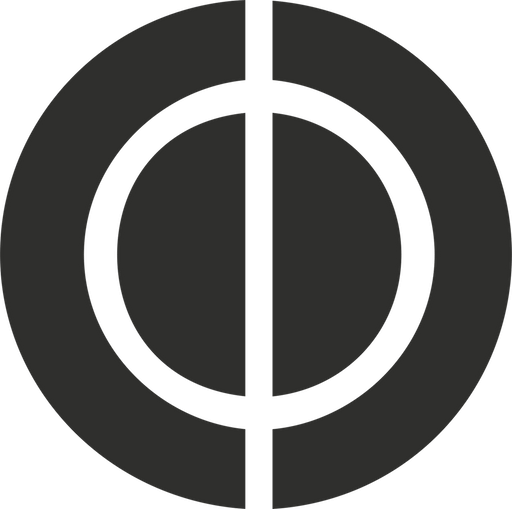Staying informed about both past and current technology is not only a point of interest of mine, but it’s incumbent upon me to do so, considering the field of work I’m in.
If you have been reading Zero Distraction for a while, you know this weblog has a strong emphasis on iOS and Mac related nerdery. That being said, I decided to expand my experience this week and procure an Android device to undergo an experiment. My criteria for choosing a device among the plethora of Android devices was two fold, the hardware had to be very modern, and the software had to be the latest, pure Google experience. This criteria made my decision quite a lot easier, as I was able to eliminate all current handsets available to me with the exception of the Samsung Nexus S.
The Nexus S ships with the latest version of Gingerbread and does not contain any custom software sitting on top of the Android operating system. To clarify, you won’t be finding any fancy custom UIs or vendor specific craplets that you can’t remove (Oh hi HTC). If I am going to spend a considerable amount of time with an Android device, I may as well experience what Google believes is the definitive user experience.
Before I embark on this discussion, I want to disclose a few very important key points:
- I have a been a long-time iOS device user. Starting with the iPhone 3G, GS, and most recently the iPhone 4.
- My primary platform of choice is still iOS and OS X for what I do daily.
- This review encompasses my experiences with Android, over a 7 day period of using the Nexus S as my sole mobile device.
My primary goal within first days use was to acclimatize myself with the environment that was given, before going crazy with installing third party apps. One point of contention for me from all literature I’ve read about Android, is the sub-par battery life many users get. I’m aware that not all Android devices are considered equal of course, however I wanted to make sure I didn’t install badly made third-party apps that could potentially cause undue drain on the Nexus S’s battery. I wanted my analysis of Android to be thorough, but not unfair. The last thing I want to do is cite something awful as far as the user experience was concerned, just because of some rogue app gone awol.
Now that we have cleared the air with the boring stuff, let’s dive right in.
Initial Setup Experience
From the moment I turned on my Nexus S, I was greeted with a setup screen. I was asked if I had an existing Google account, or if not I could set one up straight from this screen.
Since I have multiple Google Apps accounts, I entered in my primary email address and password and was politely told that the phone with begin pushing down my email, contacts and calendars. It also explained to me that it would continually backup my devices settings, which includes all app data and apps that have been downloaded from the Android Marketplace. This is all fantastic and a far greater out-of-box setup experience than what I’ve been accustomed to with any iPhone. This of course will be a problem solved by Apple when they launch iCloud later this fall.
After setup had completed and I was fully booted into the primary homescreen, I noticed a nice subtle notification showing in the status bar at the top of the display. After pulling down on the UI, I was greeted with a drawer which told me there was a minor OS update. This update would bring me from the shipped Gingerbread version, 2.3, to 2.3.4. The update didn’t take long for me since I had already connected to my home 802.11n WiFi network.
User Interface and general design conventions
Android and iOS from a pure UI perspective are far more similar to each other than say, Windows Phone 7’s live tile based approach. Although both Android and iOS share similar a similar app grid layout, there’s quite a lot to talk about when it comes to differences. Clearly Google and Apple have very different approaches, and what one may consider superior is clearly up for debate.
The Nexus S does not present you with a messy grid of icons on your primary home screen. Instead, what you get is a permanent search widget at the very top of your screen with quick access to the phone, browser app and app launcher. You are also presented with a lively animated background, which Google calls “live wallpapers.” All in all, I was pleasantly surprised by the stock layout and it’s something I prefer over what I’ve been accustomed to for so many years on iOS.
What’s with the icons?
The context sensitive menu icons that we currently have as of 2.3.4 are really ugly. I don’t mind the monochrome look so much as the low-grade style of the icons. While inside any app, try pressing the menu button and you will see what I mean. It’s odd that there seems to be a consistency problem with the quality of icons in the OS as well. While some of Google’s own app icons look decent enough, others are simply terrible. I’d love to see Ice Cream Sandwich address the overall UI consistency issues, it’s badly needed among many other things.
App switching:
On iOS, switching between running apps involves double clicking a physical button. This brings up the task switching at the bottom of the screen – which happens to look similar to the dock in OS X. Although I appreciate the fast app switching that Apple gave us in iOS 4, I find it a bit of a chore to double click a physical button on a frequent basis. There are far too many opportunities where I don’t double click correctly and end up closing out an app instead of bringing up the task switcher.
On Android, things are a bit easier, especially on the Nexus S device with it’s touch based buttons located at the bottom of the display. Holding down the home button on my Nexus S for a second brings up the “Recent” apps menu. The menu contains recent running apps that I have accessed, so switching to another one takes one tap. If I’m in a situation where I’m already in an app, I can tap on the touch based back button which instantly switches me to the last app I was in, which also happens to be the same state where I left off. These are aspects of multi-tasking in Android that I love, which I believe are actually a better way of handling things than what we have in iOS.
The little things that count:
On a cold boot of my Nexus S, once the homescreen started loading a noticed a peculiar message in the notification status bar it read Preparing USB Storage. Why on earth did Google feel compelled to display this message to the user? It’s little things like this that make it clear Google is far more engineering driven than user experience driven. It’s without a doubt that Google has people in charge of user experience, but I get the sense that these clearly intelligent people are engineers themselves with little sense for what works best for the user. Love it or hate it, but I just don’t agree with some of the decisions they made.
The buck doesn’t stop at here either, as I experience several other glaring issues. I had installed a third-party Pinboard client called Pindroid. On June 21st, Pinboard’s API was purposefully taken down due to one or more of their servers being confiscated by the FBI at their data centre (not something that was Pinboard’s fault at all).
I was in the middle of using Pindroid when the API went offline, and I was greeted with a lovely java error. Something relating to the API not being accessible, and then the app crashed. I’ll cut Android some slack here as it may not necessarily be the operating systems fault if a third-party app can’t handle API calls properly. Ultimately this app should never have crashed because of an API issue. What should have happened is it should have displayed a friendly message about the service being offline, and then it should have gracefully gone into offline mode.
I should note that I experienced something similar yesterday as well with Gina Trapani’s Todo.txt Dropbox based GTD app. A similar java error was reported, and it may have had something to do with an API issue on Dropbox’s side. I’m actually wondering now if this is a more common problem on Android with apps that need to make API calls to third-party services. If someone can set me straight on this, please email me and let me know.
Lastly, one really interesting thing that I believe Android handles better than iOS is how apps integrate with each other. Currently as it stands on iOS, if you wanted to send a link from mobile Safari to Twitter or Facebook, you would need to copy the link and then open the app and paste it in. That, or go through a very clumsy process of installing some custom bookmarklet.
On Android, all you need to do is select a “Send To” option from the contextual menu of the browser. If you have Facebook or Twitter installed, you can send links straight to the app. This sharing feature works in other built-in apps as well such as the photo Gallery app.
Taking screenshots:
On an iOS device, taking a screenshot is as simple as holding down both the standby and home button for a a brief second or two. The picture is saved to your camera roll as a high quality PNG. On Android, there’s no way to take screenshots, unless of course you feel like downloading the Android SDK. I plan on exploring this since I do want the capability, but it’s frustrating that this isn’t just baked right into the OS. I recall an episode of “This Week in Google,” a Podcast by Leo Laporte where I think Gina Trapani also complained about this. If memory serves me right, this episode was last year some time, but I don’t recall the exact episode number. So here we are in 2011 with Gingerbread 2.3.4 and this still isn’t a native feature.
How the Apps Feel
Many of the built-in Google Apps, including the Youtube app work better than their iOS counterparts. In particular, the Youtube app is definitely a lot more up-to-date and simpler to use than the iOS version. Although I could go over every single app included in Gingerbread, I’m going to go over the most important ones.
Email, Calendar and Contacts:
The native Gmail app works wonderfully well and reproduces the Gmail web experience exceptionally well. Since all of my many email accounts are hosted Google Apps for Business accounts, everything fit really well. Push email, as well as Calendar and Contacts worked as they should.
Peculiarly though, Google ships two email clients with Gingerbread. In additional to the native Gmail client, you also have “Email.” This makes absolutely no sense whatsoever. Instead of having two separate email clients for all POP/IMAP/Exchange accounts that are non-Gmail, why not just make a single email client to handle it all? Why does Google think it’s a good idea for their users to have to deal with this configuration? What’s more perplexing is that the email client lacks support for MD5-5 challenge-response authentication. Perhaps while not the most common way of authentication, it’s a pretty standard feature that I have always seen included in an email client. My work email uses MD-5 for authentication, so this meant I was unable to setup that account. What Google needs to do is unify these two apps and just have one native, beautifully designed email client with a unified inbox. Please Google, don’t let your users sort out these problems for themselves and deal with the setup headaches.
There isn’t very much exciting to share about the Contacts app, other than it’s nice that it seems to match people who you have as a friend on Facebook (if you have the official Facebook app installed), who also happen to be a contact. One peculiar thing that I haven’t been able to get used to, is that I can’t use swipe gestures to delete contacts. Coming from iOS, being able to quickly swipe right to delete a contact is incredibly quick and painless. On Android, I have to use contextual menus and then tap a “Delete” button. This really bugs me, and this is not a problem specific to the Contacts app, but more of an over all draw back of Android’s user interface design.
The Calendar app is pretty simple, offering everything one would need to quickly and easily create, and look at new events. Creating a new event is as quick as long-pressing on a time slot in any view, and then selecting “New event.” iOS users used to the default Calendar app who find it lacking, would probably like the addition of a “Today” view, in addition to the typical day, week, month options. There’s also a built-in “Agenda” view, where you can create and look at tasks that you need to complete. Naturally, all of this data syncs effortlessly with any Gmail/Google Apps account.
Browser:
Like mobile Safari on iOS, Google’s own web browser is based off an iteration of the open source Webkit project. Unfortunately for Android users, you don’t get nearly the same kind of experience. Pure browsing performance aside, I found the pinch-to-zoom capabilities horrendously under performing. On iOS I’m used to a butter-smooth ping-to-zoom experience, with no discernible lag. On Gingerbread, the stock browser does this really poorly. One other feature I miss from iOS is that I can’t go to a webpage and use “Add to Homescreen” option, which happens to turn that webpage into it’s own app on your homescreen. The cool thing about this is for apps that support full-screen mode, Safari will hide its tab bar and address bar from sight. As far as I can tell, this is currently missing from Android, and I really expected more here.
Maps:
Without a doubt, one of my favourite Google apps that ships with Gingerbread is the Maps app. It destroys the current version that ships with iOS, simply for the fact that it includes turn-by-turn navigation. An added bonus though is that because this is a pure Google OS, the Maps app is updated on a very frequent basis, compare and contrast that with iOS, which is restricted to updates based on when Apple is ready to ship an OS update.
Talk:
I love GTalk. I use an app on my iPhone called “Verbs” which supports the GTalk protocol. On Android, the built-in GTalk app pushes new notifications to you 24/7, even if you haven’t logged in recently. This is incredibly useful if you use IM a lot with your friends and family like I do.
Messaging:
One would think that there isn’t anything about SMS that’s interesting. While that holds true, one thing I particularly like about the Messaging app on Android is how you can single tap a contacts avatar, and a floating contextual buttons fade in. From here, you can do things like call that person, send them a SMS, chat with them on GTalk, or other functions depending on what third party apps you have installed.
The only bizarre thing I fault the Messaging app for, is that it isn’t smart about turning, what’s obviously an address, into a link that takes you straight to the Maps app.
Camera:
The camera app is terrible. Not only is the interface cluttered with a bunch of unclear options, the camera app itself takes considerably longer to load than on an iPhone 4. By the time the app fully loads, that precious moment that you wanted to capture is lost forever.
Gallery:
Like the photos app in iOS on the iPad, in the Gallery app on Android, you can pinch to expand the camera roll. Other than that, you can easily upload your photos directly from the app to third party services.
Books:
I haven’t explored the selection of available books yet, however as far as the app is concerned, it gives everything I would expect out of an eBook reader, font preferences, justification, line height and day/night modes. Type face selections are limited to just Droid Sans, Droid Serif, Vollkorn and Sorts Mill Goudy.
One really cool thing that I like is how many apps contain their own widgets. These widgets can be pinned to any home screen, and depending on the widget, can provide really useful information. For example, I can add a weather widget or Google News widget straight to my main homescreen. I haven’t been monitoring how much extra memory or batter life these widgets consume, but I’m sure there will be some sort of impact on battery life with these. You simply just can’t get something for nothing, so this is a warning that your mileage may vary.
Weather and News:
The weather app comes with a new component as well, powered by Google News of course. The stock weather app provides automatic updates based on your geo-location, as well as more detailed reports then the stock iOS weather app. This is already a winner in my eyes over what we have in iOS.
Managing music and Podcasts.
The built-in music app that currently ships with Gingerbread is pretty lacklustre. The UI is unpolished and there appeared to be no way to download music or even podcasts over-the-air. On iOS, there is no over-the-air syncing for Podcasts, however at least you can still download new episodes through the iTunes app and have them show up in the iPod app. This didn’t appear to be the case on Android, and of course the official documentation supplied by Google is not nearly as well written as what I have come to expect from Apple.
After fiddling around with the music app, I launched the Marketplace app on my Nexus S and downloaded Doubletwist with the AirSync $5 add-on. I had already heard about Doubletwist before I had even procured my Android phone, and it seemed to have been getting rave reviews. Doubletwist’s UI definitely seems to set the bar far higher than any other app that ships from Google. The app allowed me to easily transfer music from my MacBook Pro via WiFi, automatically after I had installed the free Mac app.
The only issue I found with Doubletwist is the Podcast syncing feature, or lack there of. If you read the ad copy on the Marketplace for AirSync, it states you can search, subscribe to and sync Podcasts using the free Mac app over WiFi. Once I had installed the app though, I was disappointed to find out that subscribing to Podcasts was not a feature that was yet available in the Mac version. I’m not one to typically get upset over software, however everything had led me to believe this was a feature in the software, which is why I bought the AirSync add-on in the first place. If there’s one thing that pisses me off, it’s misleading customers and promising features in a product when they don’t actually exist.
I decided to cool down a bit and peruse Doubletwists’s Getsatisfaction forums to see who else had been complaining about this. Sure enough I found a thread dating back to 2010 where the company had made a promise to bring the Podcast subscribing feature to the Mac app soon. I haven’t see any updates recently regarding the status of this feature, so I’ll consider it vapourware for now. I also gave Doubletwist a chance to address my concerns by reaching out to their email support address. As of the publish date of this article, it’s been five days and I have yet to hear from anyone.
The Marketplace
The first few days with my Nexus S was pretty easy. Figuring out where everything was didn’t take long at all, so I decided to peruse Google’s Marketplace, which is their own app store.
Saying there’s a shortage of apps to choose from in the Android Marketplace in comparison to Apple’s App Store, is like saying there’s a shortage of oxygen going around, in other words, highly unlikely.
My initial reaction after spending 30 minutes in the Marketplace was, “Where are all the killer apps?” Since apps are categories in a similar fashion to how Apple does things I browsed through all of the categories that I was interested in, books, music, productivity, and tools. My first goal was to see if I could find ports of my must-have apps that I grew accustomed to on my iPhone.
Here’s a list of what I found:
- Foursquare
- IMDB
- Dropbox
- Foursquare
- Twitter (lacks multiple account support)
- 1Password
- ReadItLater (I’m more of an Instapaper fan, but this official app is far more polished than any third-party Instapaper client).
- Instacast
My other favourite apps did not have official ports, however, through their respective APIs I was able to find some pretty decent third party versions.
Here’s a list of those third-party apps:
- Readinggo (An Instapaper client, being developed at a fastidious pace)
- Pinboard (Not an official Pinboard app, but still pretty good).
- Epistle (As far as I know, the only nice Dropbox-based notes app)
The organizational layout of the Marketplace has many similarities with Apple’s App Store. You can find apps organized in all the relevant categories, and each category will present the typical top paid and top free apps. Like Apple’s app store, there may be some great apps on Android, but the app discovery process is even worse. Some good apps that I have found where only discovered after doing some Google searching, and not through the Marketplace itself. Finding great apps is incredibly important, but if your users can’t easily find the best ones, you’re not doing them any favours.
Observations when downloading apps:
I had a quick look through some of the most popular available apps in the Marketplace and noticed some very interesting things. Many games for Android currently ask you to check your device to see what version of Open GL it ships with. The reason for this is to ensure your device meets the games minimum technical requirements so that you have a good experience playing it. While I understand the rationale for asking this, due to the plethora of Android devices with different hardware capabilities, I’m reminded of my past user experiences with having to check PC requirements on the boxes of PC games. Users simply shouldn’t have to even think about these kinds of things. Thus we see the major platform paradigms between iOS and Android. There’s something to be said with just buying a game through an the App Store on iOS and just having it work reliably. Apple keeps a highly curated App Store, vetting everything that comes through it. This is the exact polar opposite of how Google manages things, which for better or worse seems to be what they plan on sticking with for the foreseeable future.
There are many Android fans that will not care about checking requirements before downloading an app from the Marketplace, and of course I know those very same people are going to email me telling me it isn’t a big deal. I’m merely trying to make a point about my experience, what I’ve come to expect from a modern smartphone operating system and the platform on which the software itself runs on.
Your mileage may vary, and my preference still leans towards the way things are done on iOS. Factoring in the limitations of Apple’s App Store approval process, I still believe for the average person that iOS lends itself to a far more stable and friendly environment.
The Nexus S Hardware
The initial unboxing of the Nexus S went well. Upon examination of the packaging, I found the quality and layout of how everything was put together top-notch, if not on par with what you experience with the iPhone 4.
Holding the Nexus S in my right hand felt very comfortable. At first glance I didn’t really notice the subtly curved display, even though I knew it was in fact there. The device was light enough hat it didn’t feel uncomfortable while holding it in one hand.
Build quality:
Overall the Nexus S feels fairly well built, however when you put it next to an iPhone and compare the differences, well it just isn’t even the same league, nay universe. The major difference between the Nexus S and iPhone 4 is that one is made with mostly plastic, and the other aluminium and glass. There is a discernible weight difference between the devices, and it’s a preference whether or not you prefer the lighter, but less durable Nexus S. One thing I’ll say though is that the plastic does feel solid enough. When I squeeze the phone slightly in the palm of my hand, it doesn’t feel like it’s about to collapse under its own weight. That’s saying something isn’t it?
Placement of hardware/software buttons and jacks:
On the left-hand side of the phone, you are presented with volume buttons. Over the course of time I have used my Nexus S, I have accidentally pressed these buttons far too many times. It seems that if Samsung simply moved these buttons closer to the top of the phone, they could have avoided this problem. I’ll note that this is actually a hugely annoying issue for me, something that I never have on my iPhone 4.
On the right-hand side you are presented with the standby/power switch. This is where I start to question Samsung’s design choices. Placing the standby/power button on the right side of the phone lends itself to accidentally locking the screen, locking itself unintentionally far too often.
The headphone jack can be found at the very bottom of the phone, adjacent to the micro USB jack. I have no grips with the placement of the headphone jack, since the phone can easily fit in my back pocket upside down or right-side up.
One complaint that consistently seems to rear its ugly head is the non-standard placement of the hardware/software buttons on Android devices. It seems like every OEM wants to make their own decisions on what they feel best is to include, causing confusion for users who have to get used to different button layouts if they use another Android phone, or buy a new one. The Nexus S does not have any context sensitive hardware buttons. Instead, Samsung opted for capacitive touch-based buttons. At the bottom of the display, you will find four touch buttons, back, menu, search and home. I have no issues with any of these buttons, and even though I’m coming from a single home button iPhone 4, these four touch based buttons worked acceptably well.
The display:
The most immediate thing I noticed about the Super AMOLED display was how excellent it was at getting dark colours properly. While the colour reproduction was excellent, the ppi (pixels-per-inch) that you get are just 235 PPI, which while not entirely bad, is still a far cry from the iPhone 4’s Retina display (which is closer to the 300 ppi mark). I’ve obviously been spoiled by the iPhone 4’s display, since I’ve tried very hard and can’t seem to notice any pixels on screen while even holding the phone 6 inches away from my eyes. By no means does the Nexus S have a bad display. Quite the contrary in fact, since I would consider it the second best display on any smartphone right next to the iPhone 4. It’s 235 ppi provides a far noticeable improvement in terms of pixel rendering over the iPhone 3GS.
Battery life:
On a full charge overnight, I unplug my Nexus S around 6:30am. Before I leave the house, which is typically around 7:45am, I check email, Facebook, Twitter and occasionally read an article in my Instapaper or Read It Later queue.
My work day starts at 9am, and I have a 40 minute commute to the office. While on the subway, I typically take advantage of the extra time I have to do some reading. This is typically in Read It Later, as there aren’t any great third-party Instapaper clients on Android as of this writing. I can say with certainty that my phone has been able to last me an entire work day. By around 7:30pm, I typically get a warning I have less than 15% battery life and that I should plugin my phone. I checked the built in battery monitor that is built-in to Android, and other than the display and OS itself, it appears I’m draining the battery when spending time with Read It Later open for extended periods of time. I have yet to test listening to music or Podcasts on the device, but overall I expected far worse battery life judging by all of the negative things I hear.
Just as a comparison though, my iPhone 4 still has far superior battery life. I can go an entire work day of browsing the web, checking Facebook and Twitter often, as well as listening to Podcasts for hours, all while having more than 20% battery life by 8pm.
I don’t necessarily blame the Android OS itself, or Samsung’s batteries, however I’d have to say a major contributing factor to battery drain is the Super AMOLED display. I found that the battery monitor was telling me on a consistent basis that the display takes around 42 percent of the battery.
While the Nexus S is not without its faults, I’ll go as far to say that it’s by far the best Android device you can get right now. If Samsung could simply move the placement of the volume buttons closer to the very top of the phone, as well as move the standby button on top, that would solve my two main gripes with this device.
Weighing the pros and cons of these platforms
There are a lot of things to like about Android, and I feel looking back on the last week that I could have written a far more scathing review of the platform. While there is still a ton of work Google needs to do to polish the OS itself, I still think it’s an interesting choice.
Come September, iCloud and iOS 5 will be unleashed to the public. Both iCloud and iOS 5 should resolve a lot of the irritating short comings that have been long overdue for iOS. It seems that iOS as an operating system and platform has finally grown out of its infant stages. Anyone who thinks Apple is late to the game on the cloud services front isn’t wrong, however it’s imperative to be reminded of how the company historically operates. Apple has rarely ever been first to market with any new ground breaking feature, in fact we can look at something as recent as the iPad as an example of this. The iPad is already in its second generation after just two years, however one can look back at the repeated failures of Microsoft’s tablet ventures to compare and contrast Apple’s approach to product releases.
Many of Microsoft’s OEM partners embraced the tablet and released product after product, after product; none ever reaching critical mass among consumers or enterprise markets. Apple has consistently watched trends over and over, and if they feel they want to take a stab at something, they will take their time coming up with a highly polished and viable solution. Apple’s primary focus has, and always will be the user experience–making people feel emotionally attached to that piece of hardware and software. This is where Google diverges heavily from Apple’s methodologies.
While Apple is highly focused on the perfect culmination of beautiful hardware and software, Google is more engineering driven. Google’s heavily focused engineering culture rears its head in all of their products. I don’t know if this will change, but as far as Android is concerned, it’s incumbent upon Google to pour all of their resources into the design and usability of the platform.
While the overarching ideology of Android as a platform is good, i.e., the incredible choice to install un-approved apps not on the Marketplace, the ability to heavily customize, OS and app updates and device restoration done over-the-air; from an iOS users point of view, living with Android on a daily basis is still a bit of a chore. The lack of pixel perfect, highly polished top grade apps are incredibly lacking. What few gems I discovered, are ones that already appear to be available and have reached critical mass on iOS.
If you’re paying attention to what’s going on with Android, you can clearly see that Google is iterating the OS at a fastidious pace. While perhaps not nearly on par with the polish of every pixel perfect detail that Apple aspires to with iOS, I’ll be keeping a close eye on Android from now on. I feel that I’ve been humbled, now that I have an opportunity to use an Android device on a daily basis; acclimatizing myself to the nuances of its environment. As an iOS user, I will remain cautiously optimistic for Android’s future.